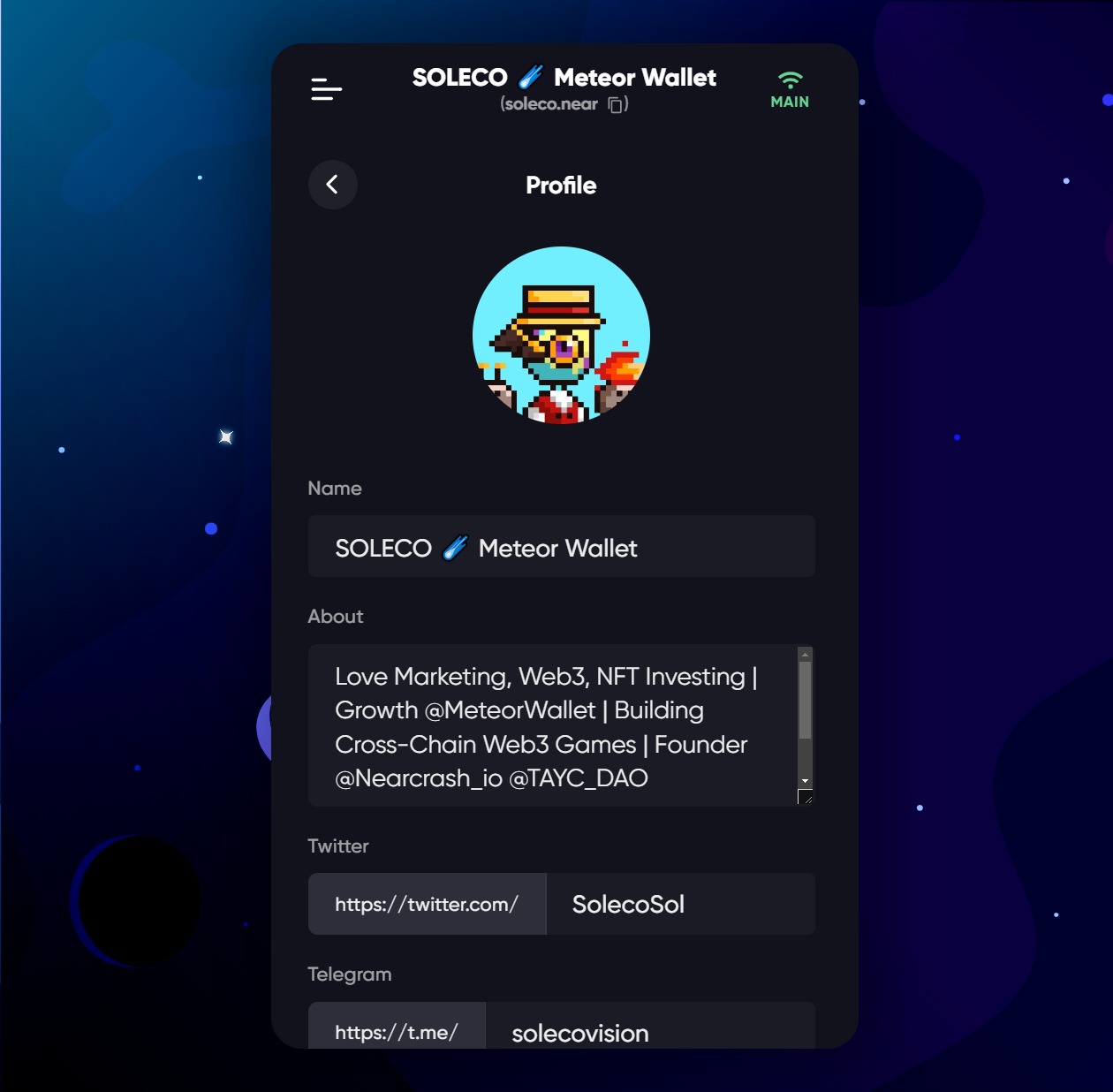
Let's walk you through how to complete your Meteor Profile (as above).
Click the settings (gear icon) in the bottom right of Meteor.
Click your profile at the top to edit it.
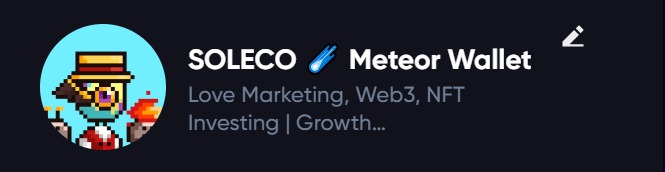
Alternatively, jump straight to your profile by visiting https://wallet.meteorwallet.app/wallet/settings/profile in the web wallet.
If you already have a Near Social profile it will auto sync with Meteor Profile - no need to update or import it. If not, simply fill out your profile details for Name, About and your handles for Twitter and Telegram. Then click Update.
You'll see a note at the bottom if already synched.
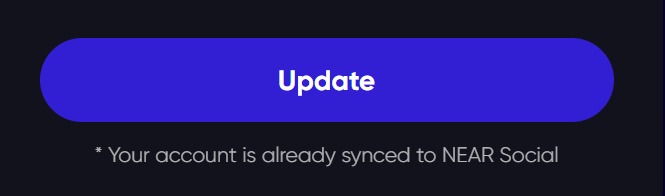
To update your PFP you have three options. i) Choose a PFP from an NFT in your collection by clicking on the profile image/placeholder and follow the instructions.
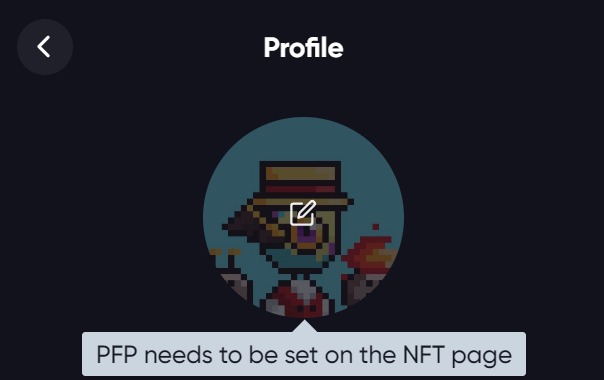
ii) Browse the NFT you would like as your PFP and click 'Set PFP'
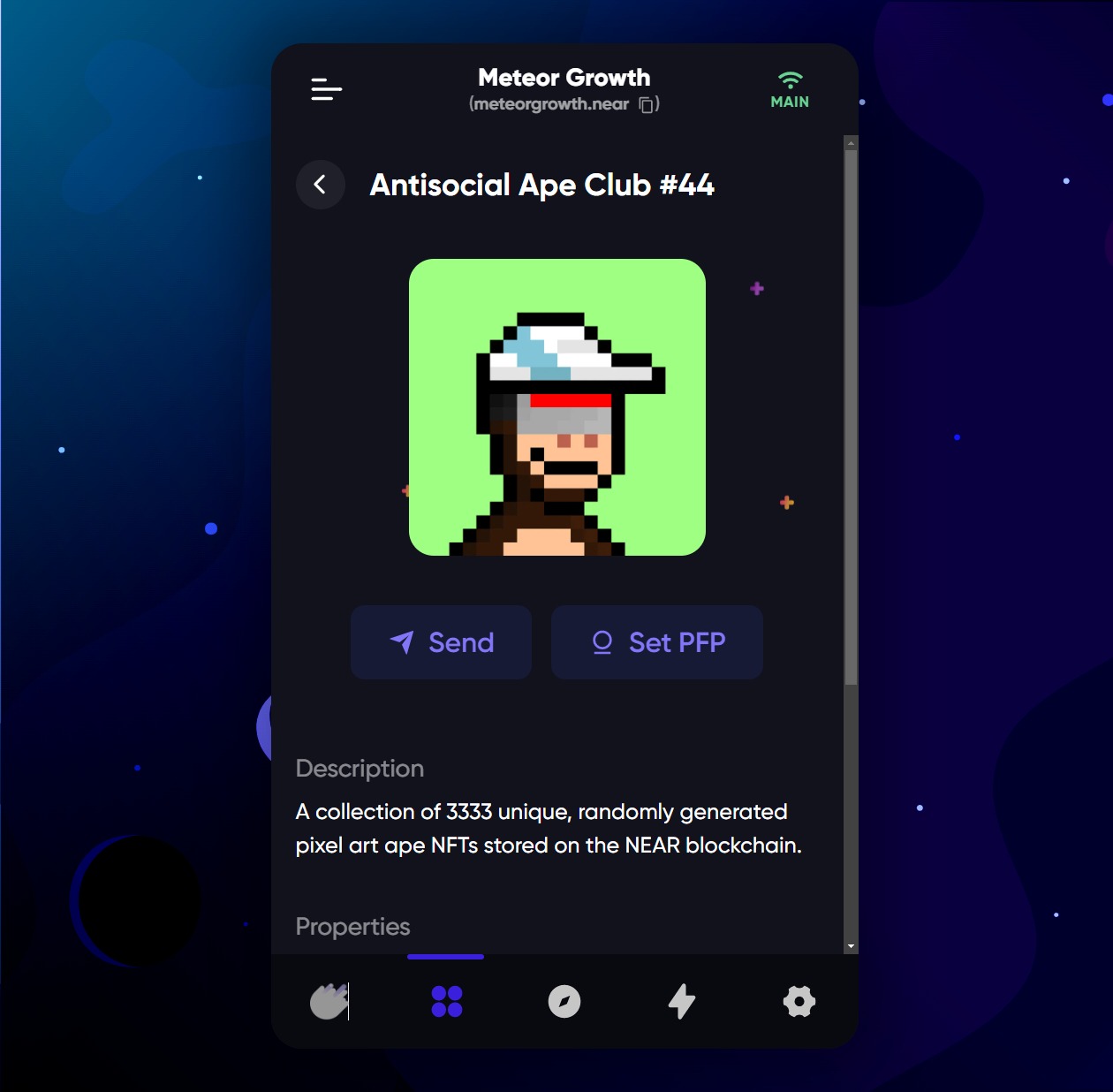
iii) Choose a PFP on your Near Social account and it will synch with Meteor Wallet.

At Meteor we're keen to improve ways you can customise your wallet experience.
And we look forward to building on our partnership with Near Social, the Open Web's development platform on NEAR Protocol.